 How to backup your program and data
How to backup your program and data
Some type of device to copy your files on to.
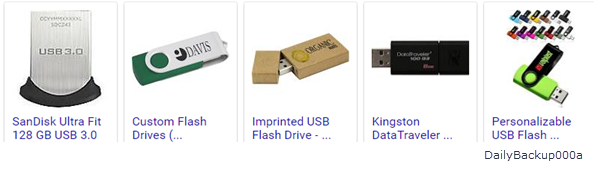
Once you have this device attach it to your computer using one of the USB ports.

In your computer there is a "Disk", on which all your stuff
is stored.
This "Disk" is very much like the filing cabinet
in your office.
All your "Stuff" is stored in "Files" and "Folders".
On your Windows computer the common name for this disk is:
On the bottom of your Windows computer screen there is a section called the "Task Bar". ,
Little icons called "Short-Cuts" are stored on the Task Bar to give you easy access to your programs.
One of those "Short-Cuts" is a picture of a Yellow Folder.
This yellow folder is called "File Explorer" in Windows 10. In previous versions it is called "Windows Explorer". The purpose of this tool is to allow you to access the files and folders stored in your computer.
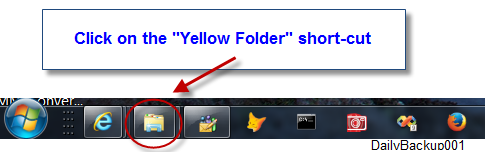
Your window will look something like the picture below.
The next step is to find the "Drive C".
You might have to poke around a little but you will
find it somewhere.
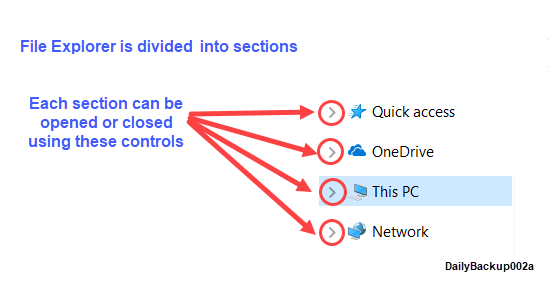
Let's start by opening the section, "This PC".
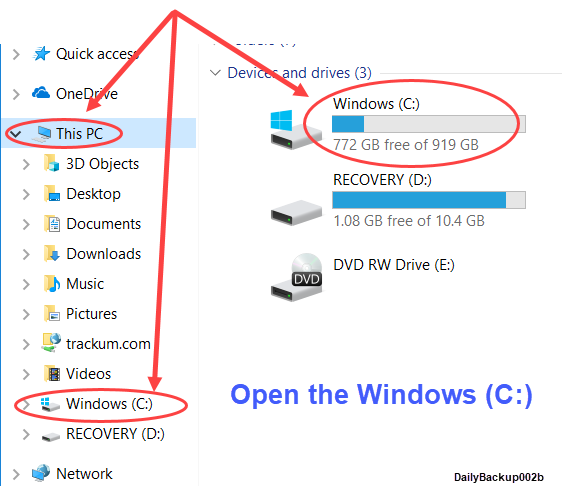
When you open the Drive C you will see that it contains a bunch of yellow folders:
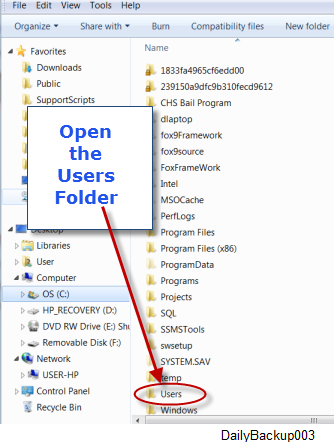
Everything this program needs, to be moved from one Windows computer to another Windows computer, is stored in the "Public Folder".
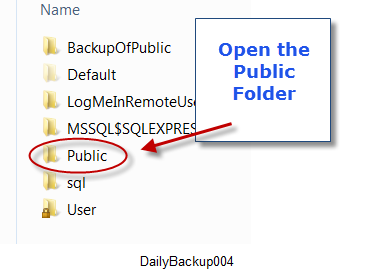
In the next window you will see the folders that are in the public folder. One of these folders will be the "Trackum_VSMM" folder.
On your computer desktop there are short cut icons that you use with this program. The main one is named "VSMM". Before you go any further you should copy and past these into the "TRACKUM_VSMM" folder. You will need them when and if you need to restore your data.
What we are going to do next is make a copy of this folder named "Trackum_VSMM". We are going to send this copy to your external device".
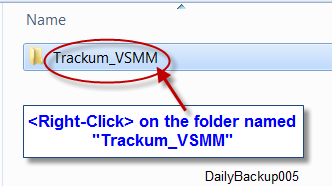
When you (Right-Click) on something a menu always pops up listing your available options.
One of these options should be (Copy)
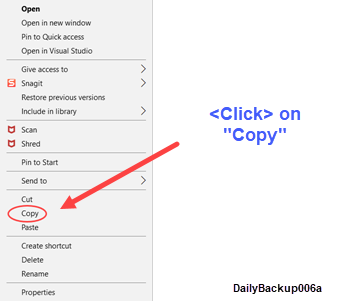
Now point your mouse to the blank area below the folders and (Right-Click)
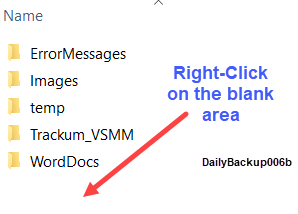
One of these options should be (Paste)
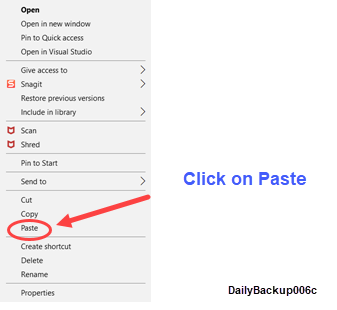
* NOTICE that Windows gave a temporary name of ,"Trackum_RM12 - Copy", to the copy you just made. Now we will change the name to "Trackum_RM12-" + Today's date.
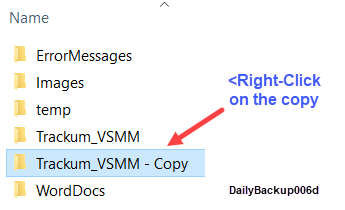

Add Today's date to the folder name.
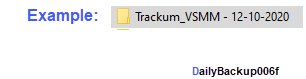
This will create a unique name for this file so that multiple backups will not interfere with each other on your external device.
You have created a complete copy of your Trackum_VSMM folder
The final step is to send the new backup to your external device so that you will always have it in case something happens to your computer.